Sometimes websites hold onto old files (like stylesheets or scripts) in your browser’s cache. When we (i.e. Wenmark Digital and/or @mwender) make updates to your site, your browser may still show you an older version. A hard refresh clears the cached version and forces your browser to download the latest files.
Here’s how to do it on today’s most common browsers:
Desktop Browsers
Google Chrome (Windows/Linux)
- Keyboard Shortcut:
Ctrl + Shift + R
orShift+ click the Reload button. - Mac Shortcut:
Command + Shift + R
Safari (Mac)
- Keyboard Shortcut:
Command + Option + R - Or hold down
Optionand click Reload in the address bar.
(Tip: Safari’s cache is sticky. If this doesn’t work, go to Safari > Settings > Advanced, enable “Show Develop menu,” then choose Develop > Empty Caches.)
Mozilla Firefox
- Windows/Linux:
Ctrl + Shift + R - Mac:
Command + Shift + R
Microsoft Edge
- Windows/Linux:
Ctrl + Shift + R - Mac:
Command + Shift + R - Or
Shift+ click the Reload button.
Mobile Browsers
Safari on iPhone/iPad
Go to Settings > Safari > Clear History and Website Data.
Chrome on iPhone/Android
- Tap the ⋮ (menu) button.
- Tap the ⟳ Reload button.
- For a deeper clear: Settings → Privacy → Clear Browsing Data → Cached Images and Files.
Edge on iPhone/Android
- Tap the ⋯ menu.
- Tap the Reload button.
- To fully clear cache: Settings → Privacy and Security → Clear Browsing Data.
When to Hard Refresh
- You’ve been told “the site has been updated” but don’t see changes.
- A page looks broken or isn’t loading correctly.
- Styles, images, or scripts seem “stuck” on an old version.
✅ Pro tip: If a hard refresh doesn’t solve it, try clearing your browser’s cache entirely. This forces the browser to fetch fresh versions of all site files.
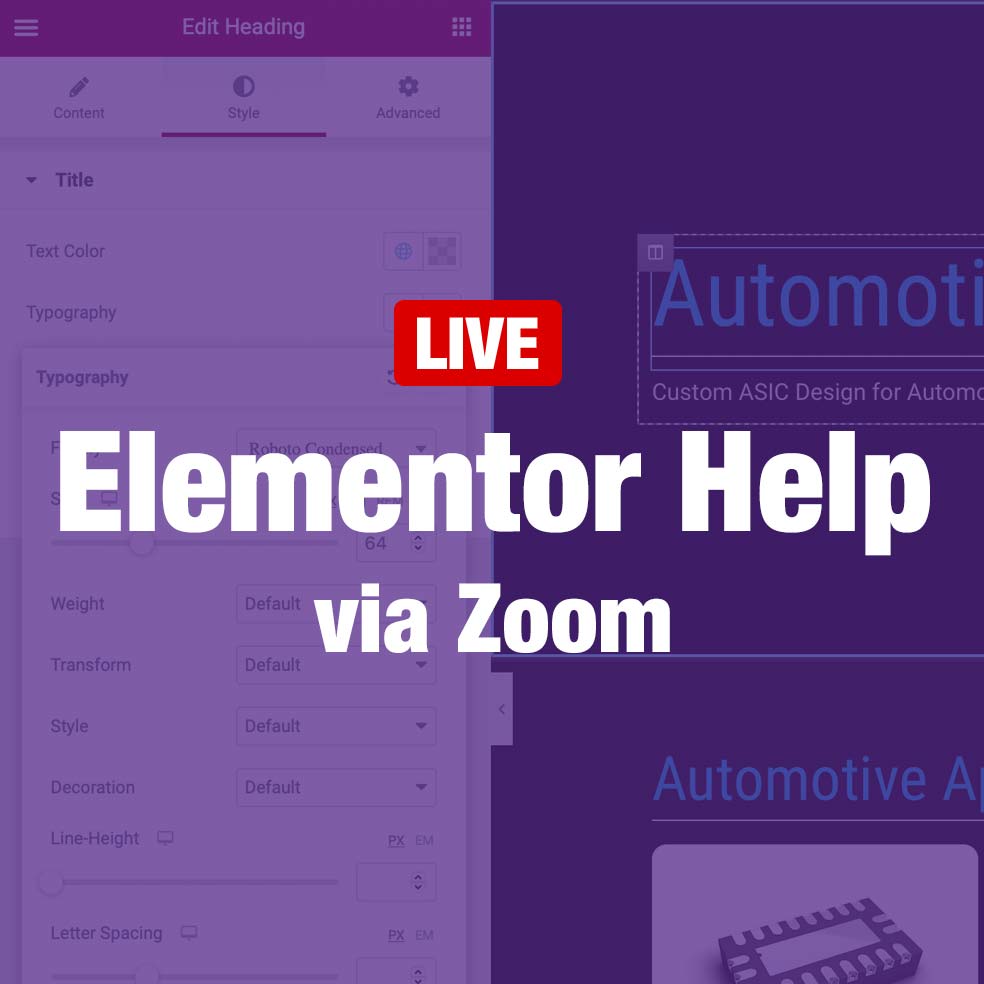
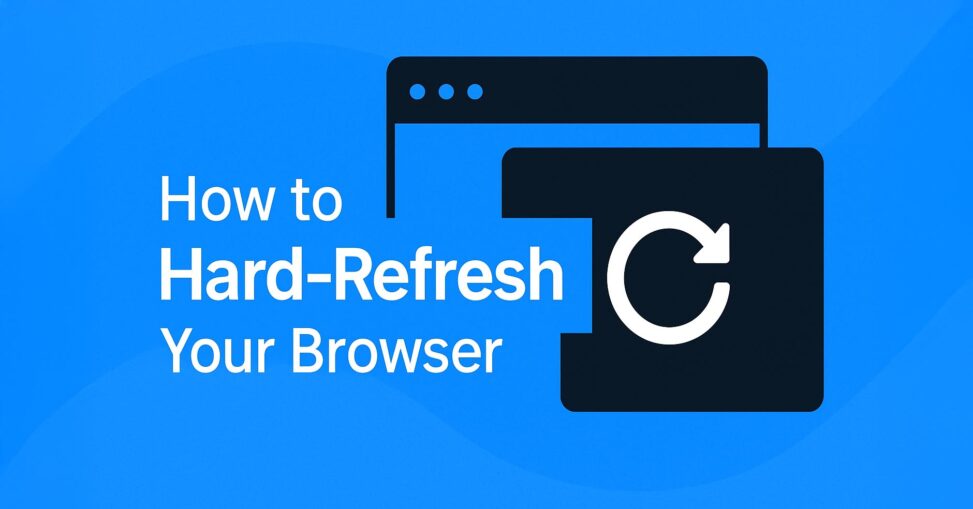
Leave a Reply