When I’m developing a new website, there are times when my Google Chrome will cache a 301 redirect preventing me from accessing a URL. Clearing your browser’s cache should solve this problem; however, there are times when I could have sworn even that doesn’t work as I’d expect. Fortunately, there’s a solution for clearing Chrome’s cache for a specific website. Courtesy of Ryadel Web Development, here’s the solution which I’m posting here for my future reference:
Clear Cache Data for a Specific URL
- Open Google Chrome Developer Tools (CMD+ALT+I on a Mac or SHIFT+CTRL+I on Windows).
- Go to the Network tab and select “Disable cache”.
- Enter the URL you want to clear from the browser cache and press ENTER.
- Once the page loads, click and hold the reload button until a modal window opens. Then select “Empty Cache and Hard Reload”.
- As soon as the page has been fully reloaded, you can unselect “Disable cache” in the Network tab.
NOTE: In order for the above to work, you must have your Developer Tools panel open throughout the entire process.
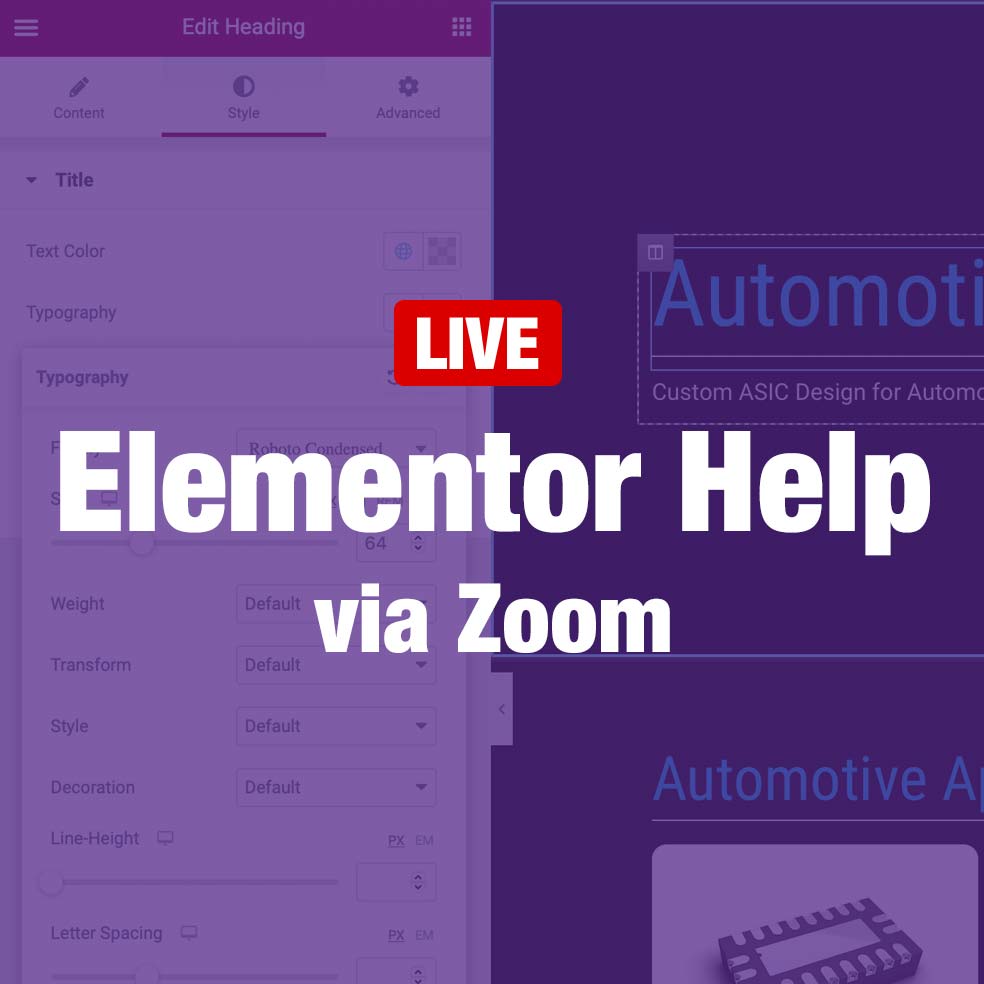
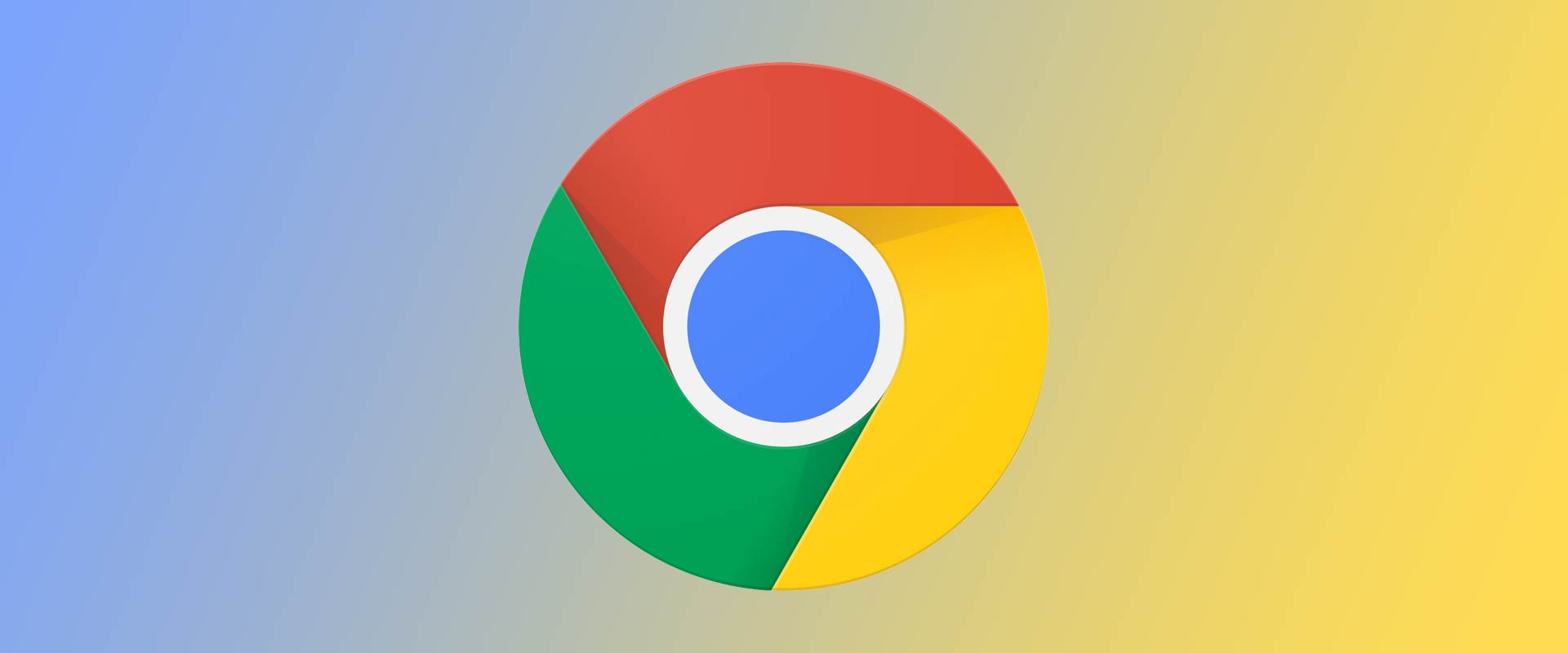
T
Thank you. work perfectly!
Alexander Azarov
Thanks a ton, this was invaluable.